A few weeks ago, I started noticing a strange bug with the Spotify desktop app for Windows:after playing an ad, instead of resuming the music, the app would just pause and require me to manually tap Play again. .
After a bit of searching on the web, I realized I wasn't the only one with this problem, but there wasn't a single proposed solution that would work for everyone. If you're having this problem, here are some fixes you can test that they may or may not work..
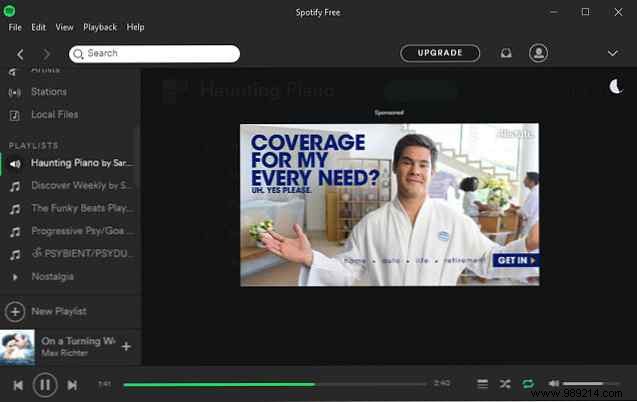
1. Make sure you have Replay enabled. Silly, I know, but the problem could be as simple as reaching the end of a playlist and not having repeat enabled.
2. Make sure Spotify is up to date. The fastest way to do this is to uninstall Spotify, then download and install the latest version. Please note that this will clear your application settings.
3. Clear Spotify cache. First, close Spotify. Next, open File Explorer and type %APPDATA%/Spotify in the address bar. Navigate in the Users folder, continue in your user folder (mine is “jleeso-user”), and delete both ad-state-storage.bnk and prefs files.
Now relaunch Spotify and hope the problem is fixed. This assumes that the pause issue has to do with the ads used by Spotify. It may or may not work.
4. Switch to private session. This is not a guaranteed fix, but some users have said this helps, so it's worth a try. Go to Settings , scroll down to Social , and enable Private session .
5. Disable hardware acceleration. Again, not a guaranteed fix, but some users have said this helps. Go to Settings , scroll down and click Show advanced settings , scroll down to Compatibility , and enable Hardware acceleration .
Did any of these solve your problem? If so, please comment and let us know which one did! Similarly, if none of these worked for you, please share with us as well. Every bit of confirmation helps.