Whether you're upgrading from your standard PlayStation 4 to a PS4 Pro (perhaps to take full advantage of your new 4K TV) or just switching to another standard PS4, you'll want to transfer your data from your old console to your new console.
This means you'll need to copy your save files, user accounts, capture gallery, and apps to your new PlayStation 4. Fortunately, this is a simple process that doesn't require any proprietary cables and doesn't take long, even if you have hundreds of gigabytes to move around. ..
This is the process to transfer data from your old PS4 to your new PS4.
Transferring data from one console to another, regardless of what hardware you have, only requires the use of Ethernet cables. If you are using a wireless router, you will only need a single cable. If you are using a wired connection, you will need to connect both consoles via Ethernet.

Any ethernet cable should do. For this tutorial I used a Cat6 "crossover" cable that I've been using to connect two Xbox 360s together, but regular Cat5e or Cat5 cables should work just as well.
Both consoles will also require Internet access for the transfer to begin. There is no way to transfer data from one PS4 to another in "offline" mode. The consoles will not transfer any data over the internet, it is used solely to activate the new console as your primary PS4 with Sony's servers.
Because the transfer relies on the Ethernet cable rather than your wireless network, there is no difference in transfer speed whether you go the wireless route or not. You just need to make sure of two things:
Since most of us have wireless networks to surf the web, the easiest method is the wireless route. You will only need a single Ethernet cable in this case.
Unpack your new PlayStation 4 and set it up as normal. If you only have one display, you'll need to connect it to the new console during the setup process.
Turn on your new PS4 and follow the prompts to start using it normally, including connecting to your local wireless network (if you're using one). If you go the wired route, your console should automatically connect to the Internet.
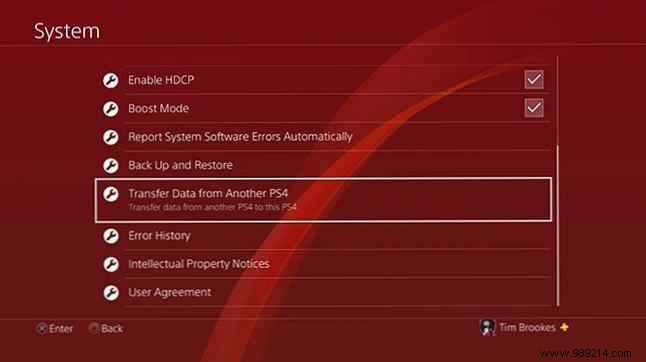
The data transfer is initialized on the new console (that is, the console you are transferring data to). a ). When you finally see the PS4 control panel, go to Settings> System> Transfer data from another PS4 .
If you haven't already, you'll be prompted to sign in to PSN on your new console. You will then be asked to confirm if you want your new console to be your primary PS4.
Remember: You can only have one primary PS4 at a time. All content linked to your account (game purchases, themes, free PlayStation Plus games) will not be available to other users once you deactivate a console as your primary device.
Turn on your old PS4 when prompted, then tap Next . No need to attach a screen unless you really want to. Once your new console detects your old console, you will be prompted to press the power button on your old console for one second until you see a “beep” sound here.

At this point, connect both consoles together using your Ethernet cable. If you're already using a wired network, you don't have to do anything. Follow the instructions on the screen and wait for the old PS4 to restart. If you have a display connected to the old console, you will see a message on the screen about a pending transfer.
You will now be prompted to select what you want to transfer from your old console to your new one. You can choose application data (games, etc.), saved games, your capture gallery, themes, and settings. You'll see how much space is left on your new console once the transfer is complete.
You should also see an estimate of how long the transfer will take. My console estimated that it would take 79 minutes to transfer around 450GB of data.
Finally, you will be asked whether or not you want to activate this new console as a primary console for other user accounts. If you select no, these user accounts will continue to use your old console as their primary PS4.
Finally hit Start Transfer and wait for both machines to reboot. Once the reboot is complete, you will see a progress bar on the screen notifying you how the transfer is going.
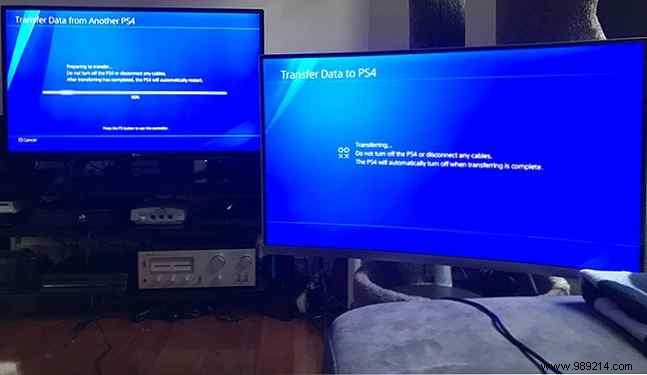
Don't panic if your console initially reports an excruciatingly long transfer time. Mine reported an 18 hour wait initially, but the entire process was completed in about 80 minutes as originally estimated. I've seen other users report nine hour waits for around 500GB of data.
I don't know if using a high-speed Cat6 cable helped, but if in doubt, use the best cable you have on hand.
You can simply unplug your external drive from your old PS4 and plug it into the new one. It will work just like it did before. Unfortunately, it is not possible to connect two hard drives and transfer data between them. The PS4 uses an encrypted file system which makes it impossible to do this on a PC or Mac.
The best way to transfer data between two USB drives is to copy your capture gallery to an external USB device using the Settings>Storage menu, then reinstall or re-download app data.
You can also try using internal storage as an intermediary (again via Storage menu), but since most of us plug in external drives when our internal storage gets full, this probably won't be an option for most users.
Transferring videos and screenshots from your PS4 is much easier, and it only requires a regular USB pen drive. Make sure the drive does not use proprietary encryption methods (which often require the use of additional software) and format it FAT32 or EXFAT .
Other file systems (including NTFS and journaled macOS) will not work, despite reporting that the transfer is complete.
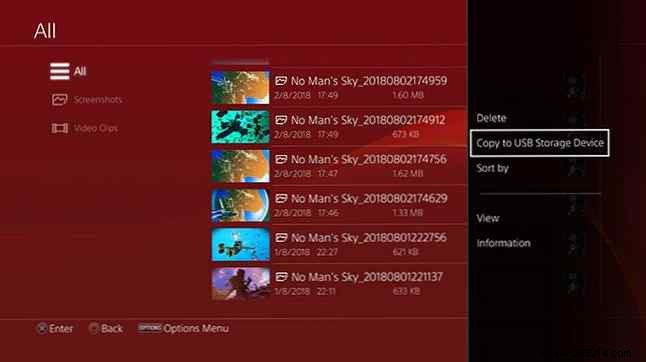
Now go to System> Storage> Capture Gallery and find the screenshots and videos you want to transfer. Hit the Options button and choose Copy to USB storage device .
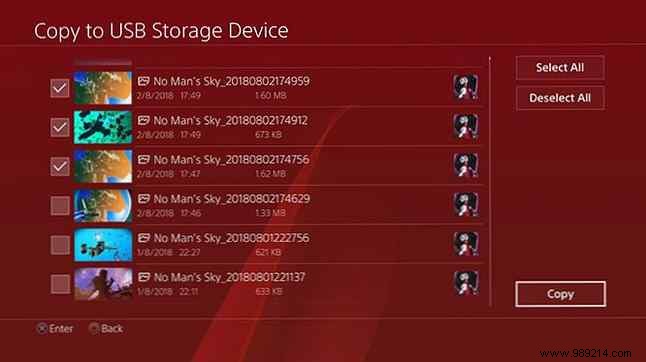
Check all the items you want (or have room for) then choose Copy . If you have multiple drives connected (or a partitioned USB drive), you will be prompted to choose between them.
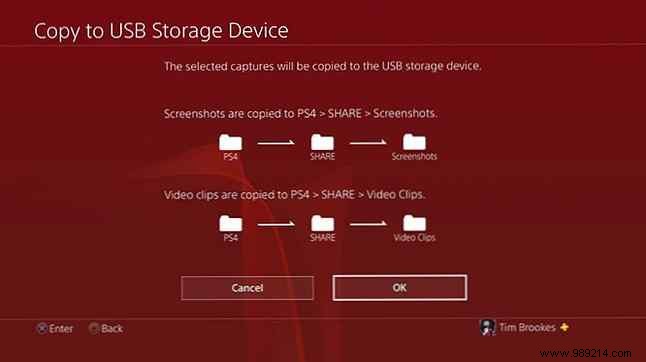
The PS4 will notify you of the folder hierarchy used to transfer the content. When you're ready hit Copy and wait for the transfer to complete. When you're done there's no need to “safely eject” the drive, just take it out.
Note: You cannot transfer saved data or applications using this method.
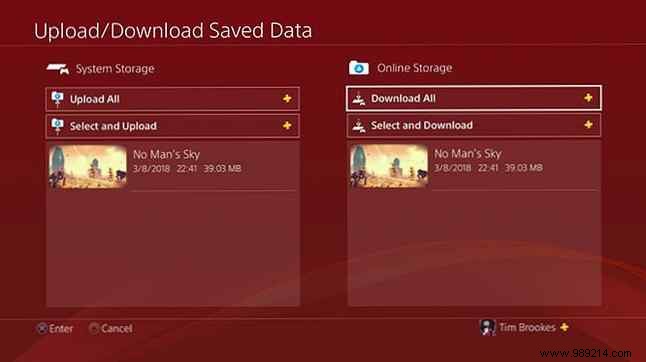
When you transfer data from one PS4 to another, all save data will be copied over, so there's no need to transfer anything manually. If you are a PlayStation Plus subscriber (what are the differences between PlayStation Plus, PlayStation Now and PlayStation Vue? What are Playstation Vue, PlayStation Now and PlayStation Plus? What are Playstation Vue, PlayStation Now and PlayStation Plus? PlayStation Vue , PlayStation Now or PlayStation Plus? Let's find out what each of them does. Read More), your save data will be backed up in the cloud..
All you need to do to get access to your save data on another console (even if it's not your primary one) is sign in to PSN. You can manually force the console to load or download save data when hovering over a game by pressing Options button and choice Upload download
And that is. Your data transfer is complete.
If you've upgraded to a PS4 Pro, almost all PS4 games can make better use of the hardware through Boost Mode, which you can turn on in Settings> System> Boost Mode .
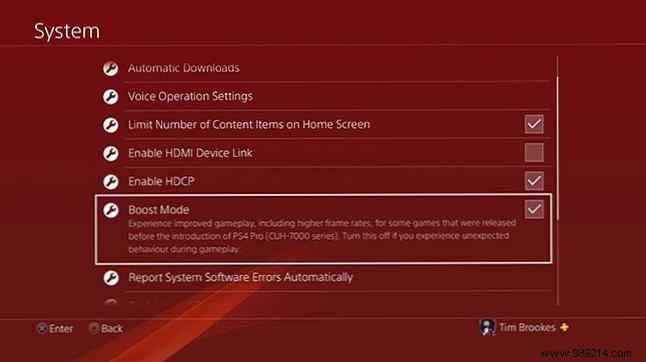
Many games include modes optimized for PS4 Pro, whether it's texture upgrades and improved resolutions for 4K displays, or improved anti-aliasing and higher framerates for 1080p content. If you encounter problems and instability, it is better to disable this (this mainly affects older games).

With that in mind, check out our list of games that look best on a PS4 Pro Here's a list of games that will run best on the PS4 Pro Here's a list of games that will run best on the PS4 Pro The PS4 Pro arrives this week and features support for 4K gaming. These are the games you can play with improved graphics on the new console. Read more . And remember, most new titles are optimized for PlayStation 4 Pro, and first-party titles (like Uncharted and God of War) get the royal treatment in this regard.