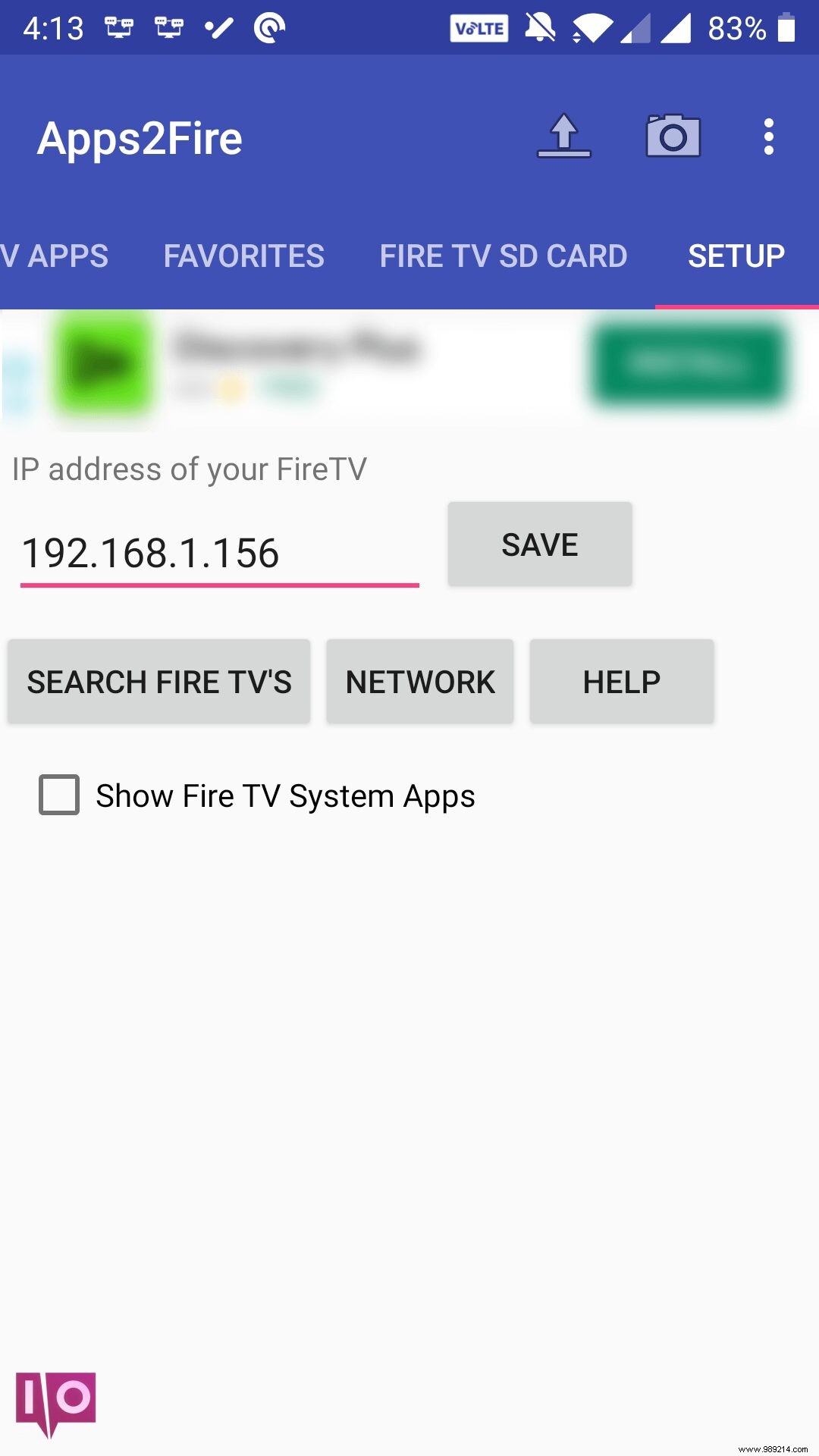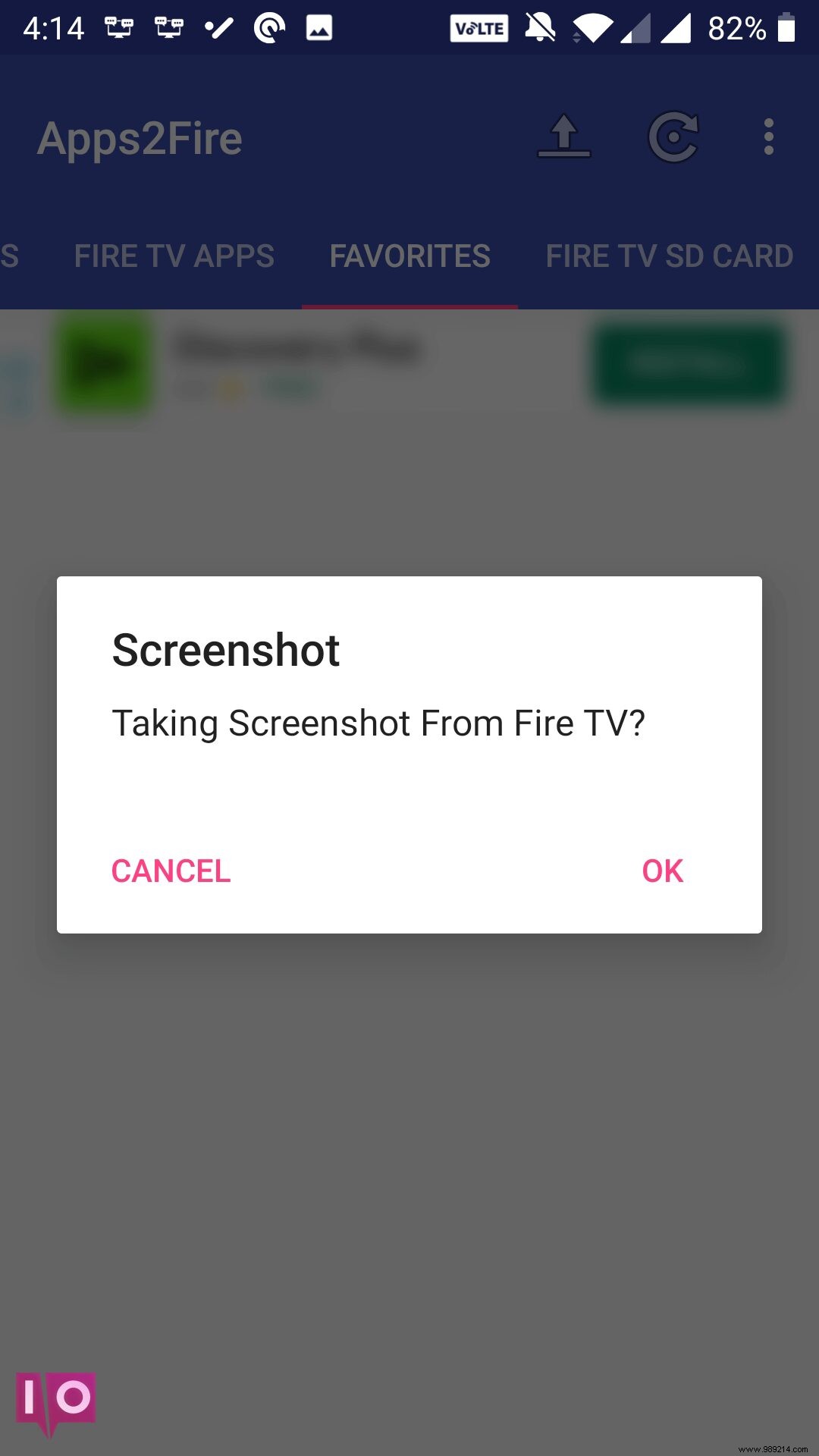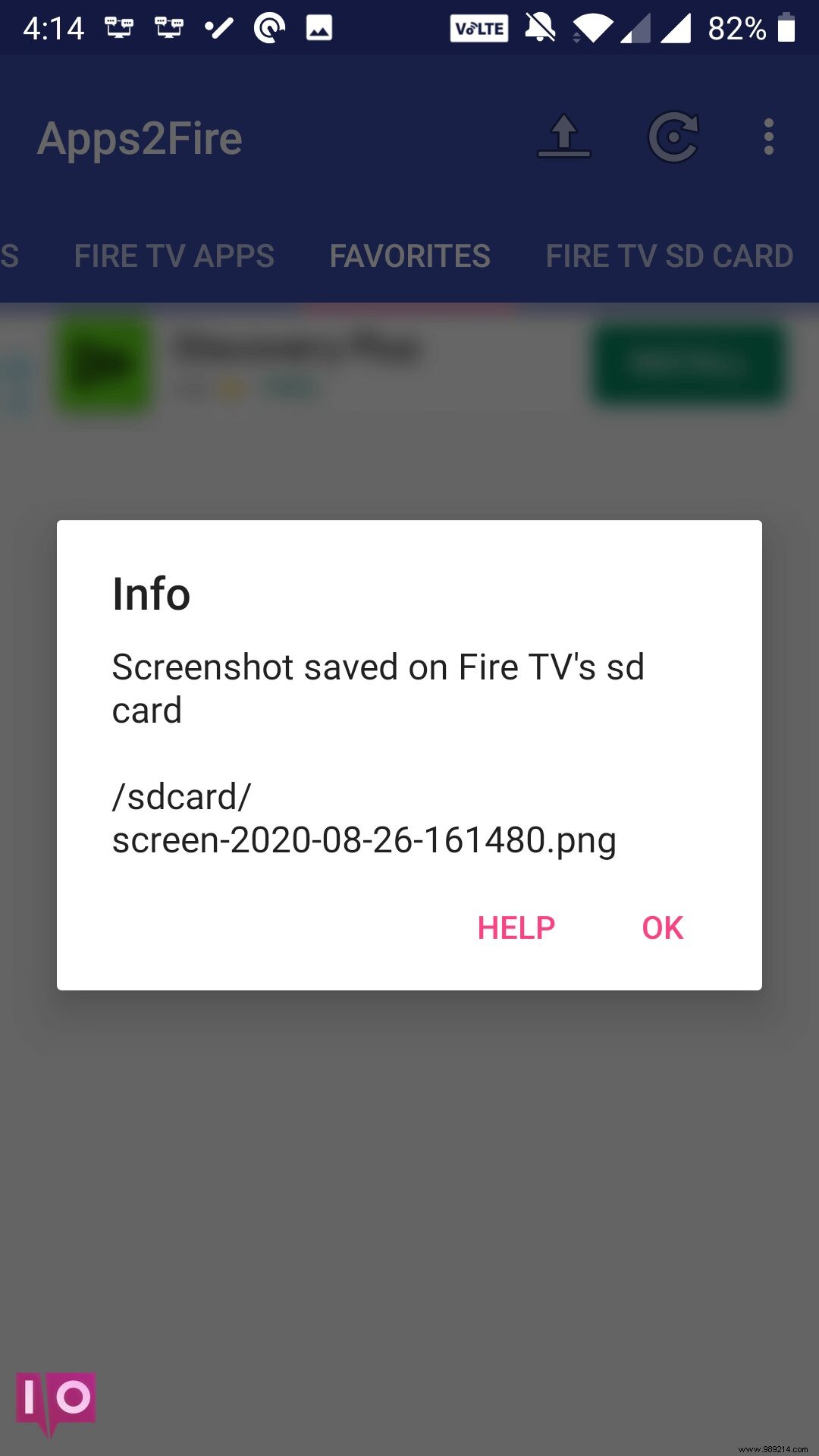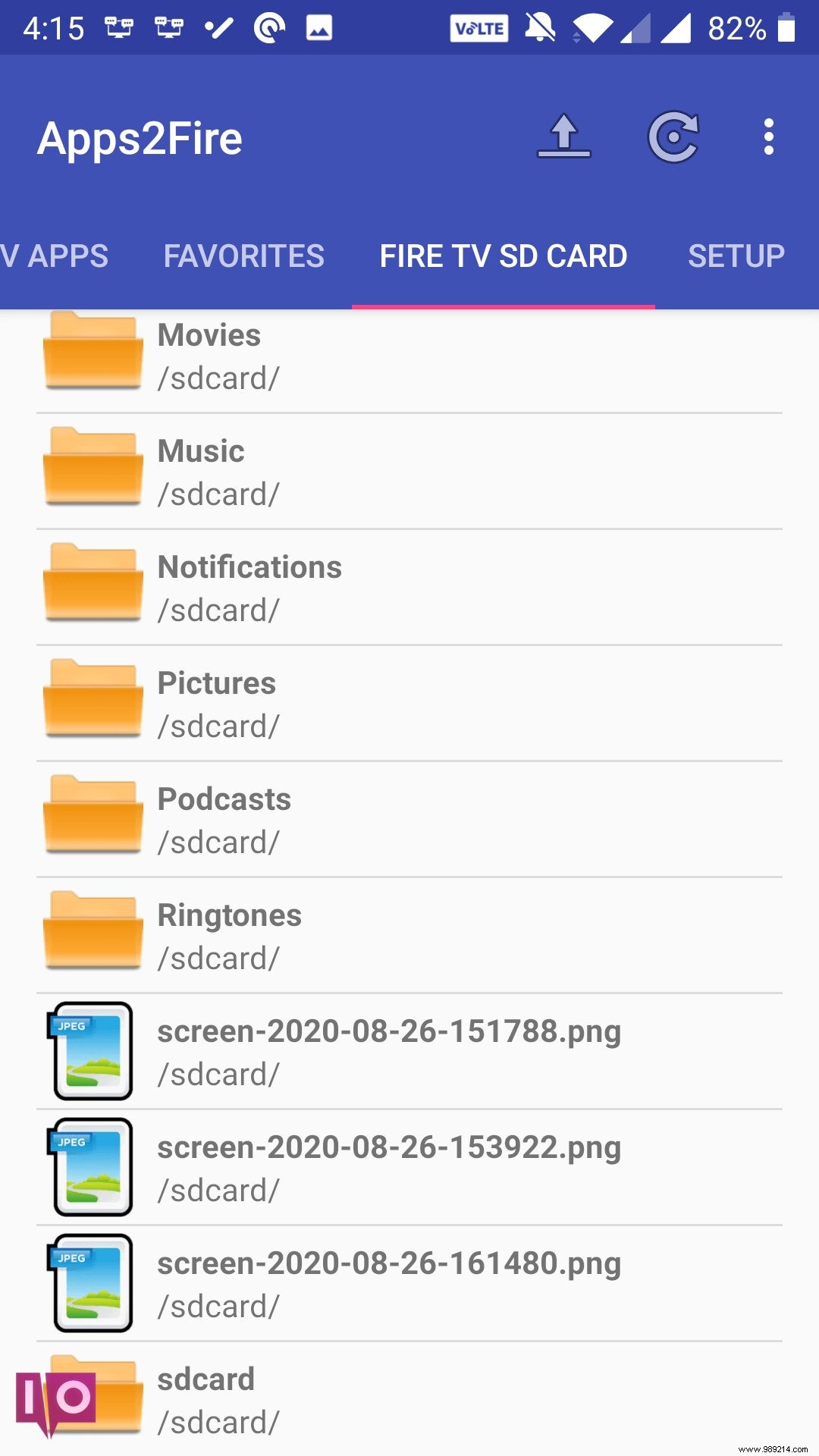Need to show someone what your Amazon Fire TV Stick screen looks like? One way is to take a screenshot and send it. Unfortunately, the Fire Stick does not offer the ability to take screenshots by default.
Contents1. Use an app to take screenshots on your Amazon Fire TV StickSetting up the Fire Stick for screenshots:Taking screenshots on the Fire Stick:2. Use ADB to take screenshots on your Amazon Fire TV StickTake Fire Stick screenshots without a built-in option
However, this does not mean that it is impossible to take a screenshot. There are two third-party methods to capture screenshots on your Fire TV Stick; we show them to you below.
1. Use an app to take screenshots on your Amazon Fire TV Stick
If you're using an Android device, there's an app that connects to your Fire Stick via Wi-Fi and allows you to capture screenshots on it. Once you set this up initially, you can then take screenshots with just one click within the app.
There are two phases to prepare it:
Fire Stick configuration for screenshots:
- Open the Settings menu on your Fire Stick and select My Fire TV .
- Select About and highlight Network .
- Note the IP address of the Fire Stick in the right pane.

- press Back on your remote and select Developer Options .
- Enable the option that says ADB Debugging .

Taking screenshots on the Fire Stick:
- Download and install the free Apps2Fire app on your Android device.
- Press the three dots menu in the top right corner of the app and select Install .
- Type the IP address you wrote down earlier in the single field on the screen and press save .
- The app will let you know it's connected to the Fire Stick.
- Press the three dots menu in the top right corner again and select Screenshot .
- Select OK in the prompt to take a screenshot.
- You will see the screenshot filename on your screen. Remember that, then tap OK.
- Select the Fire TV SD card in the app and find your screenshot file by name.
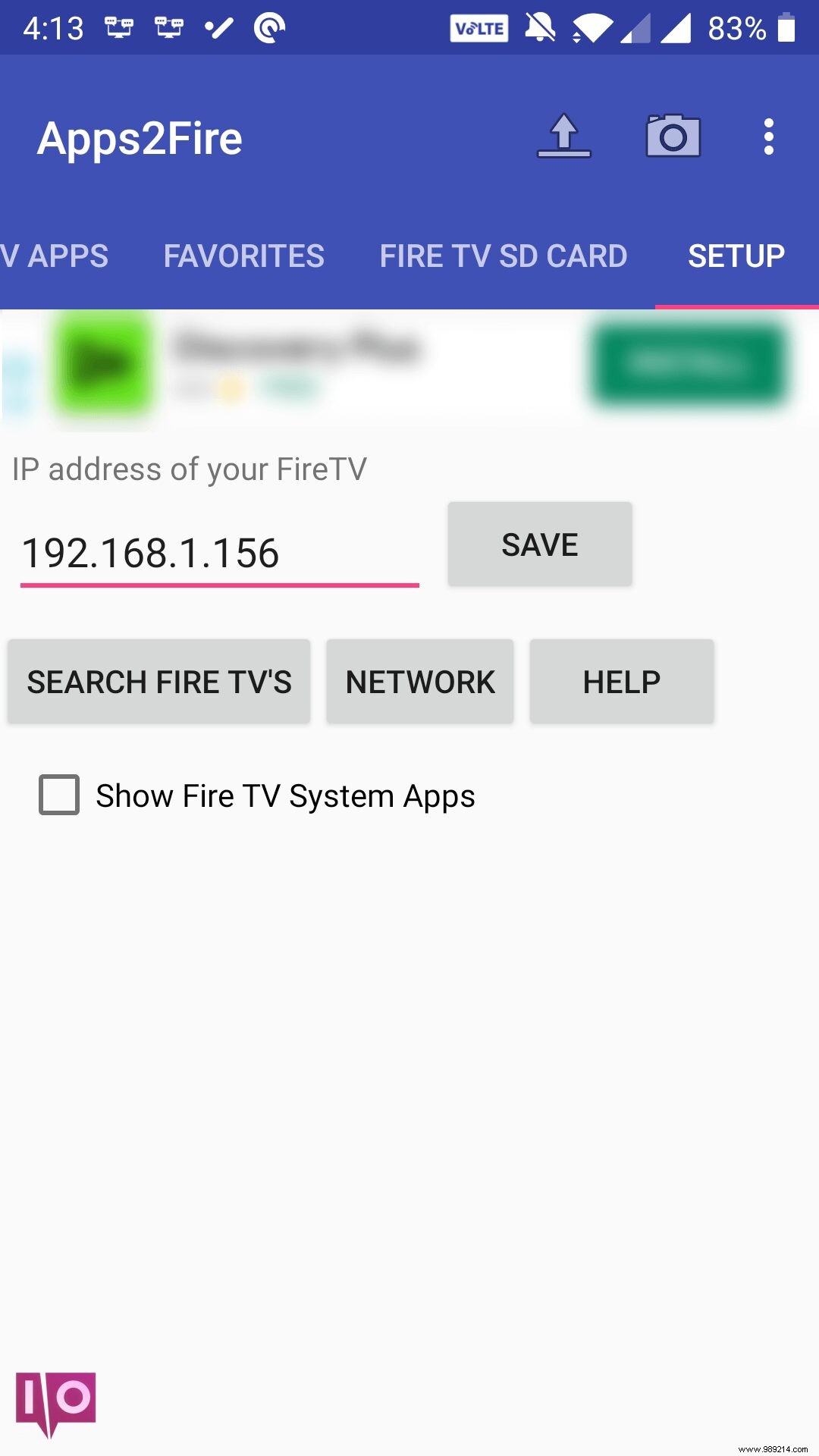
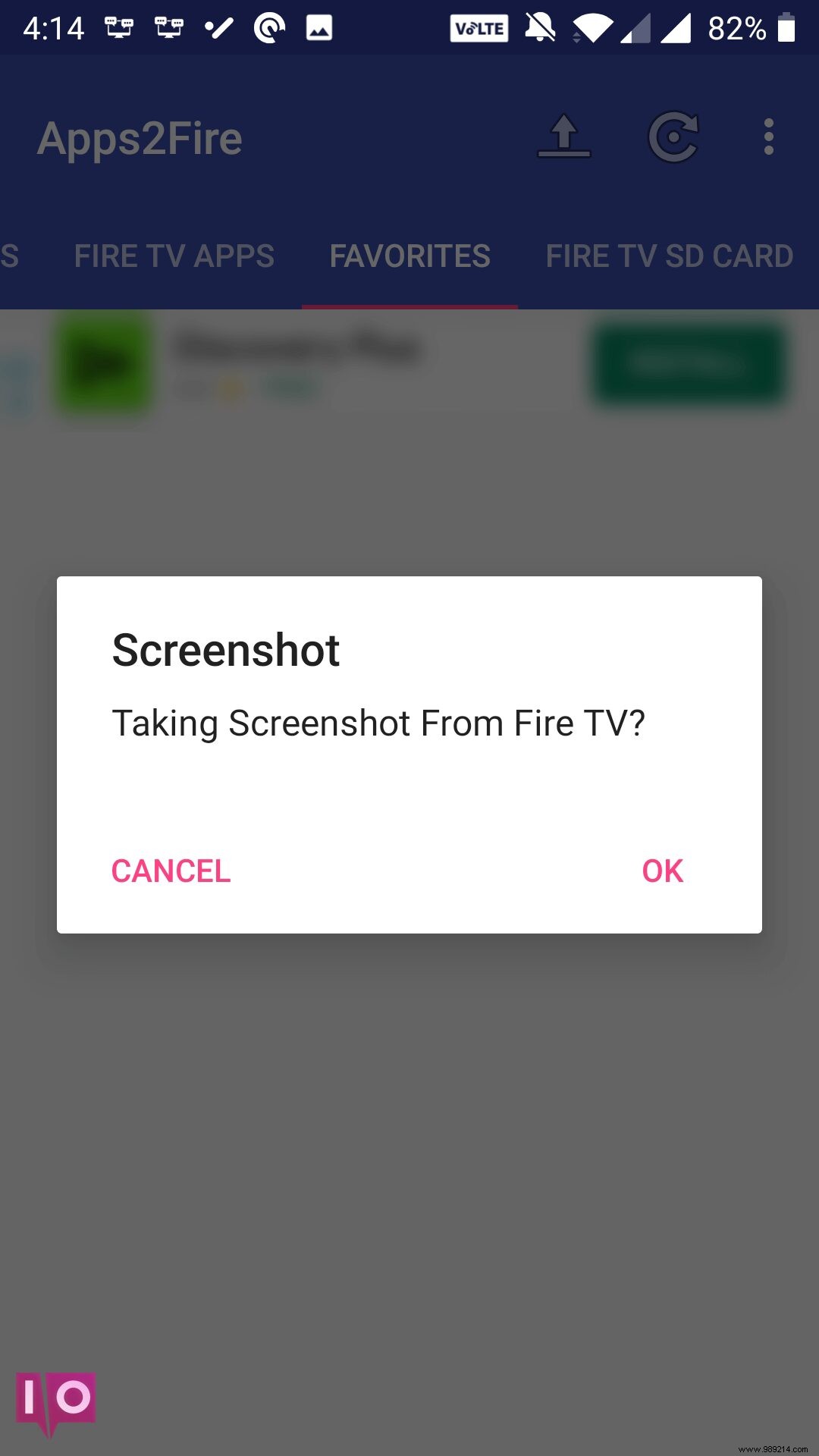
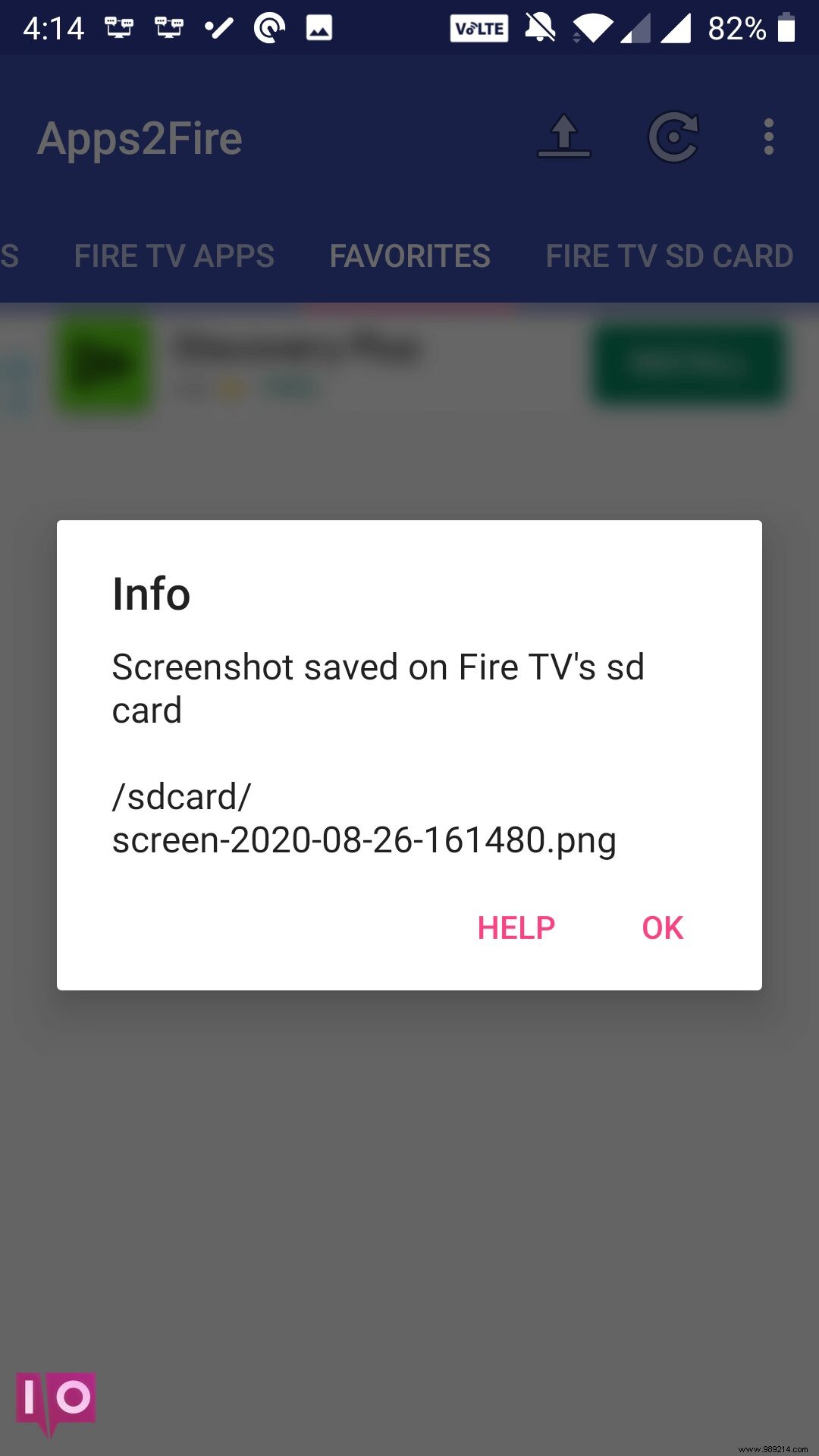
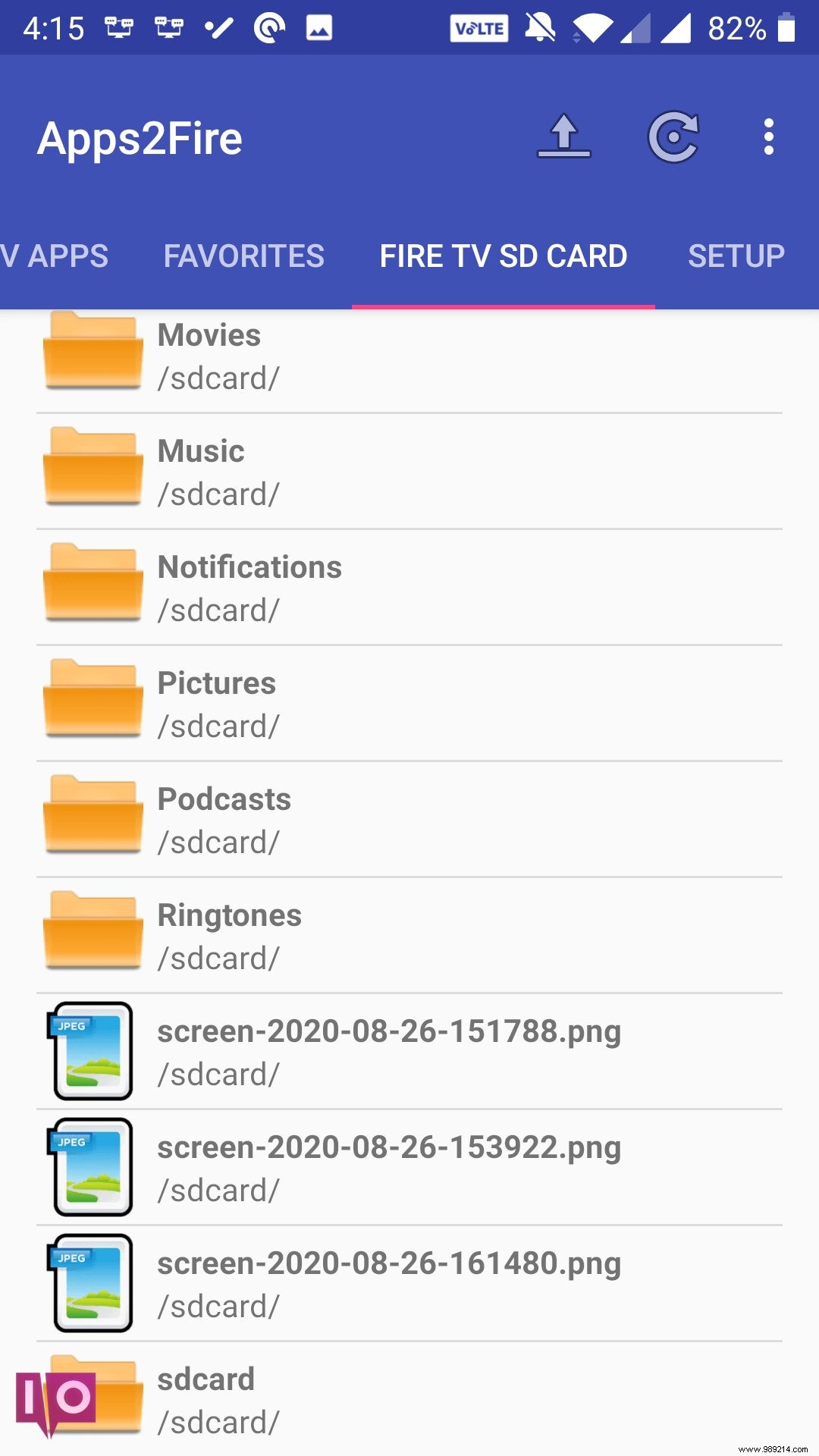
- Tap on the file and choose Download to download the screenshot to your phone.
- You can find the screenshot in the Downloads folder in your phone's file manager. Install an Android file browser app if you don't already have one.
2. Use ADB to take screenshots on your Amazon Fire TV Stick
If you are not using an Android device or if you are looking to capture a Fire Stick screenshot on your computer, you can use the Android Debug Bridge (ADB) utility to do this. This utility connects your computer to your Fire Stick and allows you to execute various commands.
One of these commands lets you capture screenshots; here's how you use it:
- Go to Settings>My Fire TV>About>Network and write down the IP address.
- Go back one screen, select Developer Options and enable ADB Debugging .
- Download and extract the free ADB Platform Tools on your computer.
- Open the ADB folder, press and hold Shift , right-click on an empty space and select Open command window here . You can also type cmd in the address bar at the top to do this.
- Type the following command, replacing IP with your Fire Stick IP:adb connect IP

- Accept the prompt on your Fire Stick.
- Run the following command to take a screenshot, replacing image with a filename if you prefer:adb shell screencap -p /sdcard/image.png

- Use the following command to download the screenshot to your computer, replacing image if you changed the above filename:adb pull /sdcard/image.png

- Your ADB folder should now contain the Fire Stick screenshot.
Take Fire Stick screenshots without built-in option
No matter if Amazon adds the ability to take screenshots on the Fire Stick natively, you can use the above methods to accomplish the task without waiting.
You can further enhance the capabilities of your Fire Stick by jailbreaking your Fire Stick. This allows you to add many more features than it comes pre-loaded with.
.item-num::after{content:"https://www.moyens.net/"; }